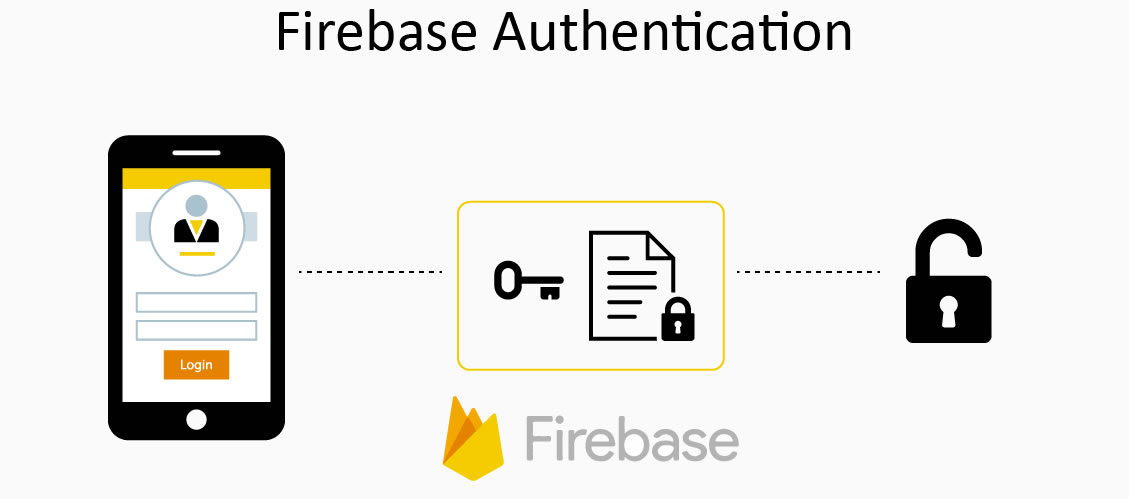In this lesson of the CWC+ iOS Database course, Chris shows us how to set up our own custom log-in & create user forms to use with Firebase Auth.
Creating our own forms eliminates one of the issues I highlighted in the previous post in that we’re not reliant on FirebaseEmailAuthUI so we don’t get the warning, re:
'archivedDataWithRootObject:' is deprecated
The primary difference between the “drop-in” method and our own custom method is in the LoginForm.swift file which, this time, reads something like this:
import SwiftUI
import FirebaseAuth
struct LoginForm: View {
@Binding var formShowing: Bool
@State private var email: String = ""
@State private var password: String = ""
@State private var errorMessage: String?
var body: some View {
NavigationView {
Form {
Section {
TextField("Email", text: $email)
SecureField("Password", text: $password)
}
if errorMessage != nil {
Section {
Text(errorMessage!)
}
}
Button {
signIn()
} label: {
HStack {
Spacer()
Text("Sign in")
Spacer()
}
}
}
.navigationBarTitle("Sign In")
}
}
func signIn() {
Auth.auth().signIn(withEmail: email, password: password) { result, error in
DispatchQueue.main.async {
if error == nil {
formShowing = false
}
else {
errorMessage = error!.localizedDescription
}
}
}
}
}We also need to have a Create New Account form but, because we’re still using Firebase, it’s basically very similar to the LoginForm except that, instead of calling this:
Auth.auth().signIn(withEmail: email, password: password) { ... }we call this:
Auth.auth().createUser(withEmail: email, password: password) { ... }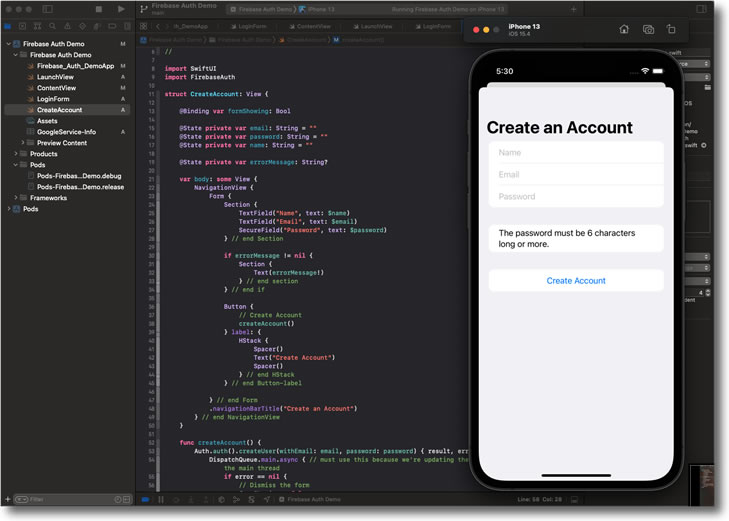
Having created our forms ourselves we are at liberty to style them as we see fit, using all the methods we’ve learned so far.