A common design convention in apps is the use of “cards” – those layouts that slide on the screen, looking almost three dimensional, over the top of that which it covers.
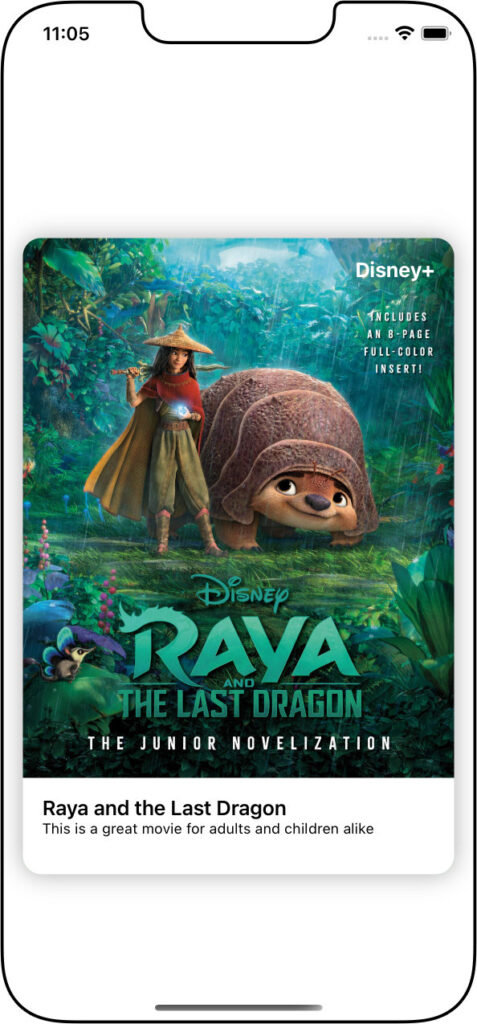
We’ve used a card in an app during the iOS Foundations course from CodeWithChris, and Lesson 3 of Module 2 from the Design Course takes us through designing one with all the appropriate elements.
Put everything in a GeometryReader so that we position elements relative to our design and not have to rely on pixel positioning:
var body: some View {
GeometryReader { geo in
...
}
.frame(height: 500)
}As we’ll be layering elements on the card, we wrap the design in a ZStack:
---
ZStack {
...
}
.cornerRadius(15)
.shadow(radius: 10)
.padding()
---Inside the ZStack we have the Image(), and we also have a gradient Circle() to help highlight the “Disney+” text at the top-right of the image. The final “layer” in the ZStack is a VStack within which we align all the text:
---
Image("raya")
.resizable()
.scaledToFill()
.offset(x: 0, y: -80)
Circle()
.fill(
LinearGradient(
gradient: Gradient(
colors: [
.blue,
transparentColor
]
),
startPoint: .top,
endPoint: .bottom
)
)
.frame(width:170, height:170)
.offset(x: (geo.size.width-40)/2 - 20, y: -(geo.size.height)/2 - 40)
VStack{
...
}
---For a reminder of how to get the transparency in the gradient colour, click here.
Our text VStack would be something like this:
---
HStack {
Spacer()
Text ("Disney+")
.foregroundColor(.white)
.fontWeight(.bold)
}
.padding([.top, .leading, .trailing])
Spacer()
ZStack(alignment: .leading) {
Rectangle()
.foregroundColor(.white)
.frame(height: 80)
VStack (alignment: .leading) {
Text("Raya and the Last Dragon")
.font(.headline)
Text("This is a great movie for adults and children alike")
.font(.caption)
}
.padding([.leading, .bottom, .trailing])
}
}
---




