The challenge this time says to:
To do this, in the app’s Info.plist file, click the plus icon to add “App Transport and Security Settings” (should be included in the suggestions as you type).
Sounds fine, except a new Swift UI app does not have an “Info.plist” file. Off to Google again.
Turns out that Xcode 13 doesn’t require Info.plist files and so I’m off doing the pre-Challenge challenge of figuring out how to set up the challenge before I can actually do the challenge. A thread on the CWC forum points you to an “Info” tab but there’s nothing there that indicates anything to do with “App Transport and Security”.
These things are sent to try us. Anyway, after a fair amount of stumbling around and fumbling about, I’ve discovered this solution:
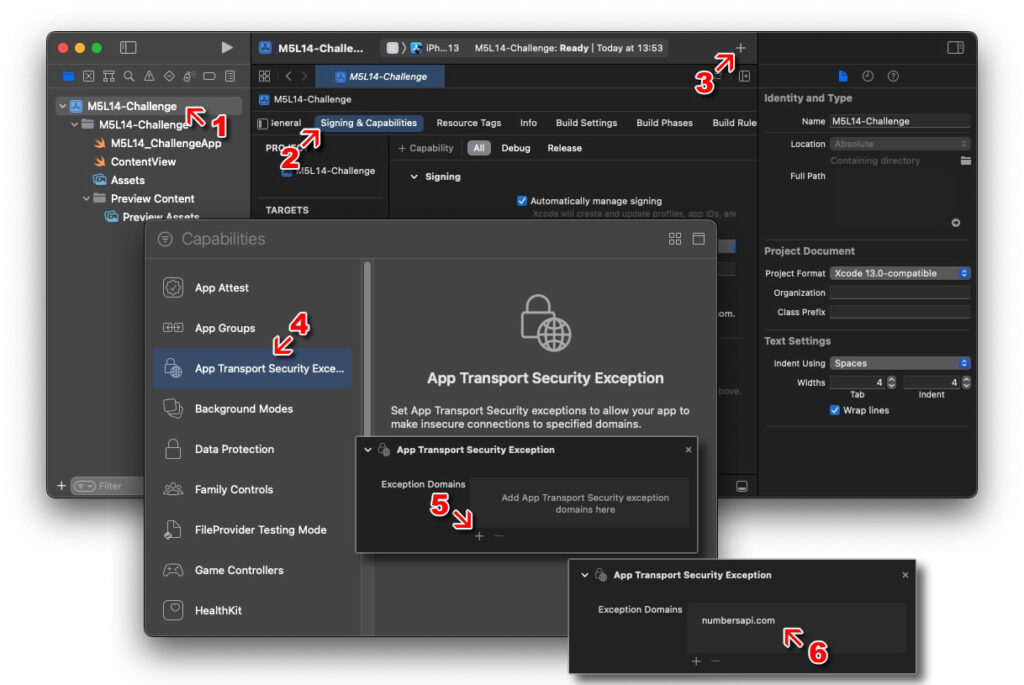
- Click your App name at the top level of the Project Navigator,
- Click the ‘Signing & Capabilities’ tab,
- Click the ‘+’ sign at the top-right of the window,
- A ‘Capabilities’ window will display,
- Double-click the ‘App Transport Security Exce…’ option from the list,
- You will now see an ‘App Transport Security Exceptions’ box in the ‘Signing & Capabilities’ tab,
- Click the ‘+’ symbol underneath where it says “Exception Domains”,
- Double-click “New Exception Domain” and rename it to “numbersapi.com” (press ENTER when done).
We should now be good to go. Your project should now contain an “Info” file which contains a listing for the domain we’ve just entered, re:
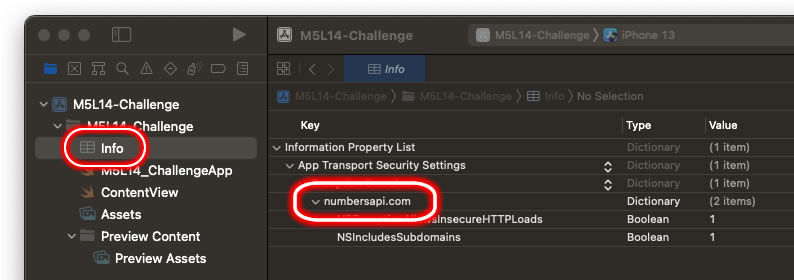
Now that we’ve overcome the pre-Challenge challenge, it’s time to get on with the actual Challenge…





