Many years ago, when I was known to many as “that computer guy”, I found myself in a position of helping a lot of people out with their websites. Most of these sites were located at different web hosts, each of whom had different software, software versions, and different access.
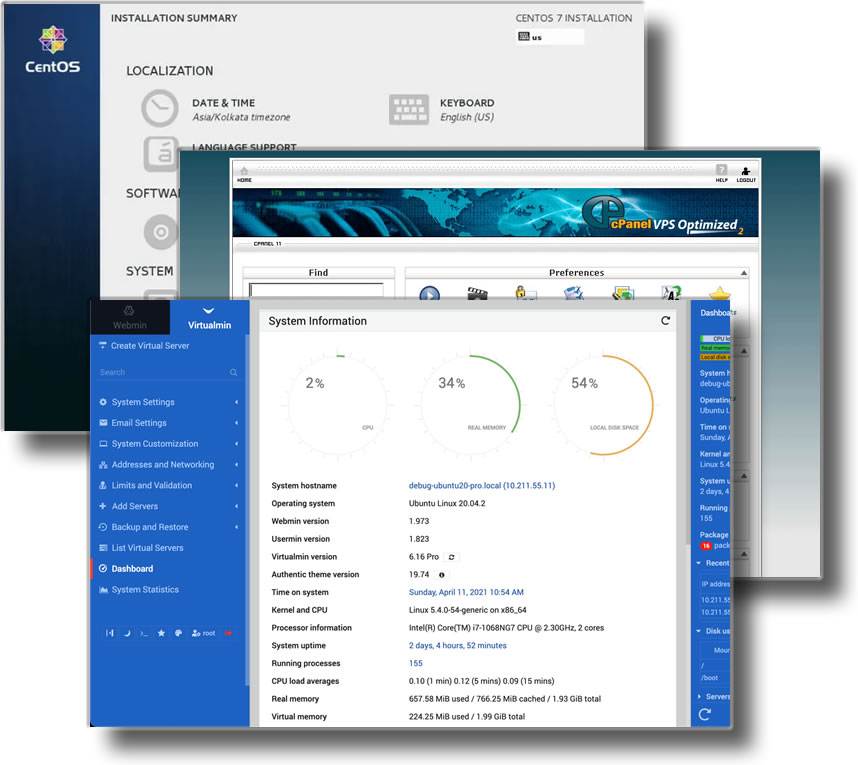
It quickly became apparent that my best course of action was to move all of these sites to a single server that I could manage from a single location and which I could manage and maintain updates to various server software. That’s when I first investigated hosting my own virtual server.
In those days, the server ran cPanel/WHM which, as well as being an additional expense on top of the server, pretty much took over the whole server – meaning that I was reluctant to dabble into command line and learning about Linux for risk of breaking something.
After some years, I switched to a bare virtual server and so came to know Webmin. Unlike cPanel, Webmin is more user-friendly to those who want to take a peek under the hood of server management whilst also being there to smooth off the rough edges and handle the more mundane everyday tasks.
It was thanks to Webmin that I started delving more into the world of Linux. I had dabbled a little with various distros in the past – such as Mandrake (later known as Mandriva), Mint, Puppy Linux, TCL, etc) – but this was the first time I’d got “under the hood”, so to speak. It opened my eyes to the possibility of what an Operating System was supposed to do, without either the bloat of some OSes, or being hidden away as it had felt under cPanel/WHM.
For a time I ran multiple servers, allowing me to optimise them for best usage, security, and redundancy during updates. I now focus on economy and security over everything else.
Having seen the possibilities, I then investigated running my own “virtual servers” at home using the virtualisation software VirtualBox. A very old version of my BOM Admin Center had used a CMS (Joomla) that, due to complexity of upgrades made redundant by my learning of PHP/MySQL, was stuck on software that wouldn’t work on versions of PHP greater than PHP 5.6. I had no intention of risking the security of the server by running an outdated version of PHP but, using a virtual server on an office PC, I’ve been able to keep that old CMS accessible in the event that the old files are still required.

I now have several VirtualBox servers available locally, running variations of Linux (including CentOS, Ubuntu, and Puppy Linux), and legacy versions of Windows (including Windows 98SE, Windows Me, Windows XP, and Windows 10).
I discovered that it’s even possible to have macOS running under VirtualBox, but that’s not approved by Apple (so it’s not something I’d condone!).
Running different OSes and platforms on local virtual servers enables me to test and experiment, aiding my need to Learn New Stuff without risking a production server.
Running older OSes and software on a production server is definitely not to be advised due to security risks but, running them locally on a sandboxed virtual server enables me to continue using old software that may no longer be available or old hardware that has no modern device drivers.
Exploring the capabilities of computer hardware has been in my heart since the first day I added a printer port to an old desktop back in the 90s, and the world of servers appeals to that side of me.
